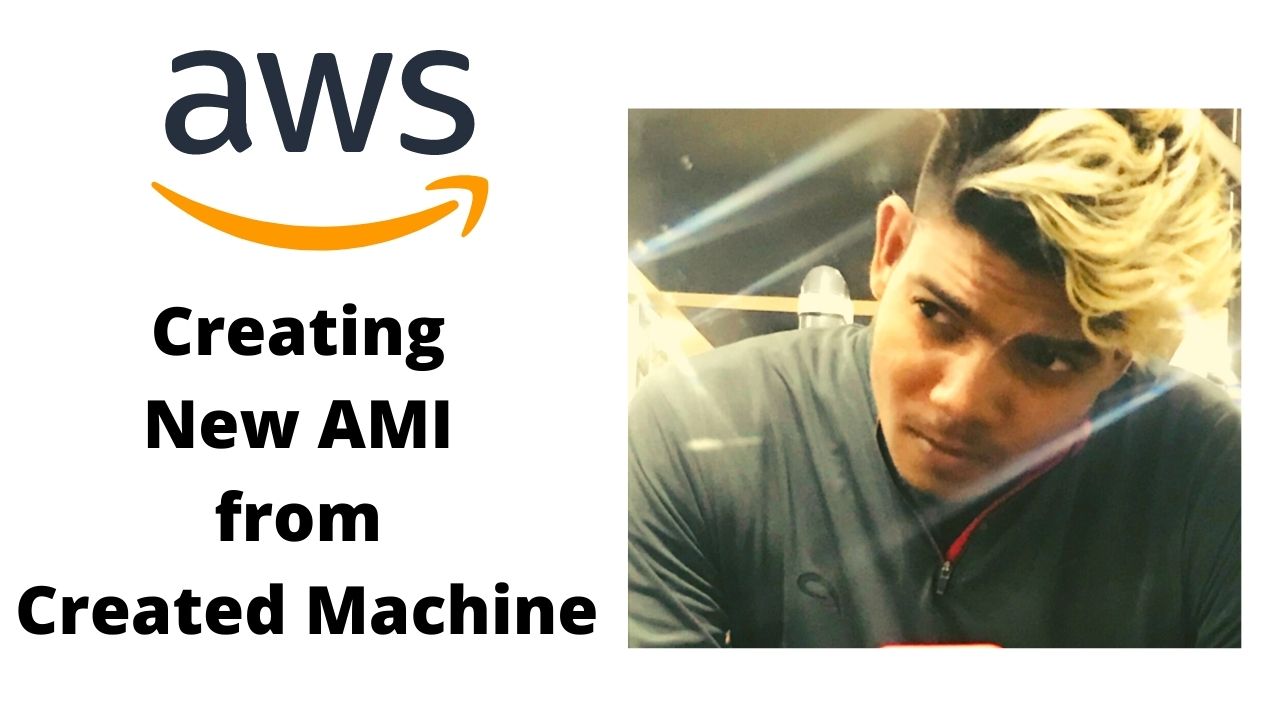Creating New AMI from Created Machine
- now you’ll use this machine to create new AMI
- correct
- so what you’ll do
- you please see im creating an AMI
- first of all you select thee machine
- you’ll select the machine
- go to actions
- in actions
- we have image and templates
- create image and template
- right
- under image and template
- you have an option create image
- youll click on this create image
- so if you click on this create image
- it means you are creating a new AMI
- you click here
- and write the name of the AMI you want to give
- lets say im wiriting “sai charan paloju web server’
- right
- and this is the image description
- lets say DEMO
- and if you want to change
- configuration or size of EBS volume
- here you have an option to increase the size of the EBS volume
- maximum thing you can do
- but you cannot include any instance type here
- like configuration of ec2 instance cannot be taken
- cannot be stored in AMI
- like how much virtual cpu
- or RAM is required
- so when you launch a machine using AMI
- AMI is only a templete of a machine
- it contains only AMI
- so this is the image of the machine
- are you getting me
- im ok with 8 gb
- and if you want to change actually to 10 gb
- you can just go and take 10 gb
- now it is saying that the tag image and snapshot together
- ill tell you later
- what is a snapshot
- snapshot is a kind of backup of ebs volume
- so right now im not telling this thing
- because we didnt covered
- what is a snapshot
- let it be as it is
- let it be default settings
- so you go there
- right bottom you have to create image
- you click this create image button
- you can see in this green panel
- on top
- the successfully your AMI created
- and this is your AMI ID
- and you created this AMI
- from his instance
- the instance id also is displayed
- were exactly the new AMI you can see
- now question arises
- so we have left side pan
- do you see
- and under this your have one option images
- in images we have AMI’S
- you click on this AMI’s
- and this is the image being created
- and this is your sai charan web server image
- it is not yet completed
- it will take time to create
- it will take 4 to 5 minute to create
- a new image
- is it ok
- your image is ready now
- in the same way you can create a image in your account
- will it work
- say yes or no
- are you ok with this
- till here
- what is the benefit of creating your own image?
- and since morning we are telling that if you have your own image
- with your team members
- number 1
- you can create multiple similar kind of instances
- you have not need to configure those instances again & again
- you can use this image to create similar kind of configured instances
- and third is you can copy this image from region to another region
- so these are 3 benefits
- ok
- we can customize all requirement and put an image for faster deployment
- so this is the thing because you have different
- we have actually candidates from different segments
- and their experience are different
- right
- so we should not blame anyone
- because some people are coming from networking side
- some are coming from infrastructure side
- some are coming from deployment side
- so their experience and the fields
- could be different
- so its better to just give some time to them
- to just be on one line
- right
- once the ec2 instance is created
- latter on that instance has no relation with that AMI
- once the instance is created
- through the AMI
- AMI has no impact on your running machine
- so you always use AMI to create a new virtual machine
- new ec2 instance
- right
- so this is not running
- this is simple image
- we have a new AMI
- in the same region we created AMI
- right
- so if you see AMI is ready
- correct
- you have told that 4000 AMI’s are there
- ok
- more than 4000
- ya more than 4000 AMI’s are there
- why to create a new AMI
- it is as per our views right
- why to create a new AMI
- if you already have 4000 + AMI’s
- you can use that readimed AMI
- every company requirement is different
- is you have your own customized application
- if your developers are working on some project
- if you have your own customized application
- and you want to work with that particular application
- so you cannot expect that application in any readymade AMI’s
- correct
- that’s why
- that’s sometimes
- you need to create your own AMI
- and its a projects specific
- if you are working in your company environment
- so its a project requirement
- and if you wantt to actually create similar kind of a machine
- in different regions
- or different vpc’s
- means network
- with different aws accounts
- in that case
- that AMI can be use
- and one more thing if you want to sale you AMI online
- so you provide that AMI publicly
- and you can put some changes on that
- you’ll change 1 dollar for this AMI
- or 0.1 dollar
- whatever
- it depend on the how much actually the configuration is complex
- it such kind configuration is not available
- people really like that configuration
- and that kind of AMI
- so you can make money
- right
- if you have your own machine
- many be you are using some readymed AMI’s
- of course you are using redimed AMI’s to launch a machine
- but that machine was not your project machine
- it was not configured yet
- for your projects so once the configuration is done
- once the machine is ready for your project
- once you feel now the configuration is tested everything
- is okay now your machine has your own customized application in that machine
- then the same machine you’ll use to create a new AMI
- and that new AMI can be distributed to your team member
- if they want to deploy in some other regions
- on in some other VPC’s
- correct
- my question is that we can create a VM
- last class we understood that how to create a VM
- we can create a VM as per our choice
- then why you create different AMI
- and what is the difference between the VM and AMI
- VM is a template
- so you cannot directly work on AMI
- AMI is the just template of the machine
- its on image of the machine
- so you can store somewhere
- you can use the AMI to create a new machine
- but if you want to work you must have some virtual machine
- and virtual machine is EC2 instance
- the virtual machine is running
- the virtual machine will have port number to communicate
- the virtual machine will have EBS volume to store your data
- but those things are not available in AMI
- ok
- AMI has no IP Address
- no storage
- no compute resources
- just it is a image of an operating system
- in order to use that AMI you must convert that AMI into EC2 instance
- EC2 instance has a compute resources
- virtual CPU, RAM, EBS volume
- and it is running
- it will have actually IP Addresses
- the port numbers
- everything
- it will run like real machine
- EC2 instance
- so you always use EC2 instance right
- absolutely understood now
- suppose i have VM
- VM ware image locally
- VM ware image can i copy it on aws and launch
- yes
- this is called migration
- this mechanism is called
- this process is called migration
- of your virtual machine
- and first of all you have to upload on your storage s3
- and you have one option import/export in aws
- then you’ll convert that VMWARE
- image into aws AMI
- and later on then you can use
- but it is not part of the course
- but that can happen
- which is called migration
- migration of your machine
- from your existing physical environment
- to AWS
- that is possible
- right
- so this is really now