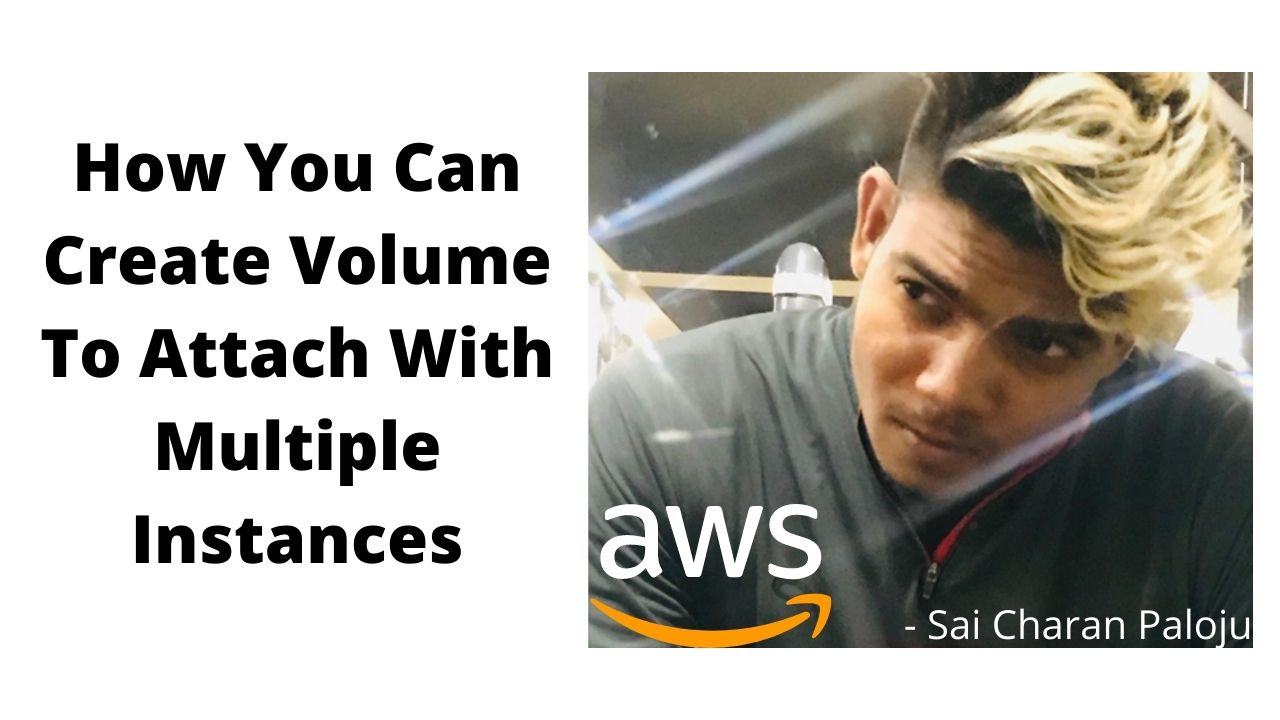How You Can Create Volume To Attach With Multiple Instances
- What Kind Of Volume You Can Use To Attach Multiple Instances
- I Think I Already Said About This
- A Kind Of Volume You Can Create To Attach With EC2 Instances
- Multiple EC2 Instances
- So Im Just Writing Creating Volume(EBS Volume) To Attach With Multiple Instances
What Is The Pre-Requisite?
- The Pre-Requisite To Attach Or To Use Multi-Attach Function
- Your Instances Must Be Nitro Instances
- Secondly Your EBS Volume Must Be IO2 Type
- This Is A Provision IOPS
- You’ll Find This Category In Provisioned IOPS
- So I Have No Pre-Defined Syllabus
- I’m Just Telling You Whatever Advance We Have With AWS
- So Every Time Whatever They Do Changes
- Ill Tell You In My Training
- So This Is The Thing
LAB
- What You’ll Do First
- You Go To Volumes Which Is Under Elastic Block Store
- You’ll Create A Volume
- We Have Number Of Options Here
- So What Volume Type I Should Select?
- If I Want To Use Multi-Attach io2
- io2
- You’ll Use io2
- In This Size Section On Create Volume Page I’m Taking 10GB
- Multi Attach Option Is Available In IO2
- If You Enable This Multi Attach Option Here
- It Is Saying That This Is Not Supported, So Multi Attach Volume Do Not Support
- I/O Fencing Protocol Control Write Access In A Shared Storage Environment
- To Maintain Data Consistency.
- So This Way You Can Create Volume.
- Once You Create A Volume
- This Is Done.
- Now You Have A Volume
- You Can Name It As Multi-Attach Volume By Clicking On The Name Of The Volume
- So This Is The Multi Attach Volume
- So This Volume Can Be Attached With Multiple Nitro Instances
- If You Attach This(Go To Actions->Click On Attach Volume)
- You Have An Option To Select Multiple Machines Here
- So The Same Volume Can Be Attached With Multiple Nitro Instances
- You Must Have Nitro Instances In That Case
- Right Now We Do Not Have Nitro Instances
- We Are Using t2.miro
- t2.micro is Not A Nitro Instance
So This Is How You Can Create Volume To Attach Multiple Instances.
So Practice This And After Practicing Dont Forget To Delete All Volumes and AMI’s And Instances, Snap Shots, EIP’s That You Created.
Just Terminate All One By One.
Otherwise You Are Unnecessarily Consuming S3 Space.
Check Once Again One By One, First Instance, Then AMI, Volumes, Snap Shots
Delete All The Resources In All The Regions Where You Created By Selecting Region At Right Top Of The Dashboard.
So All Chargeable Resources I Removed.