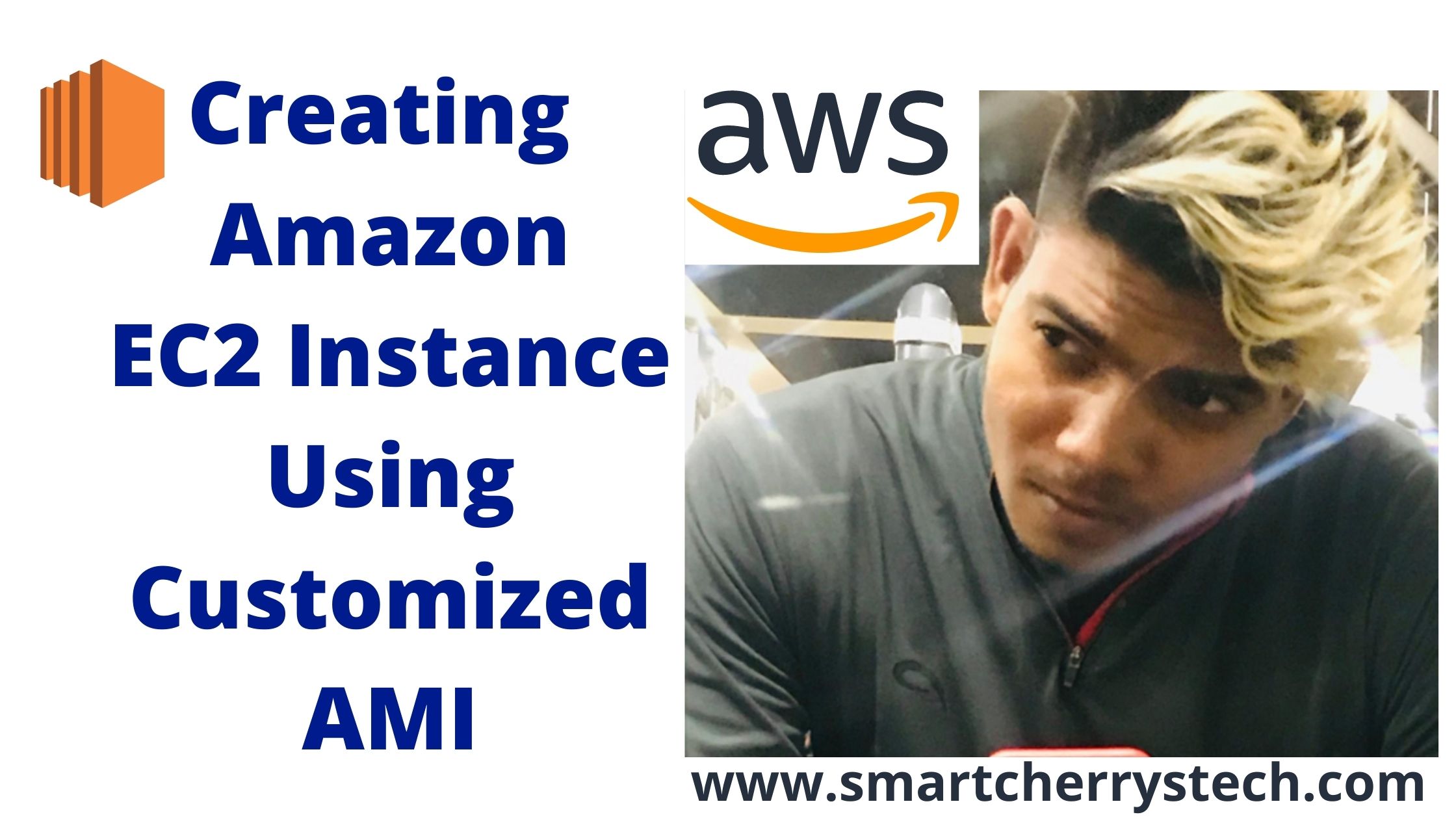On(Images-AMI’s)
- This is your image correct
- this is image you are created
- now you’ll use this image to launch the machine
- you can use this image to launch a new machine if you want to launch a new machine
- in same region
- right now you are in north Virginia
- if you want to launch a similar kind of machine
- what is the use of making duplicate machine in the same region
- may be you are interested in a load balancer
- for these machines, you need more than one similar kind of machine by the way
- im telling you how you can create machine using the AMI
- you select the AMI
- go to actions
- here you can see launch
- launch option
- click on launch option
- so while you click on launch option
- the first option has been chosen
- so your AMI
- you are already selected the AMI
- to launch this instance
- but the AMI was ok
- but this machine
- would require
- actually instance type
- so im taking the instance type t2.micro
- ofcourse free of cost
- next is where exactly you want to place your machine
- like youll select network
- subnet
- im selecting this time US-east-1b
- this is an availability zone
- US-east-1b
- and this is the sub-net
- right
- ill tell you about subnets
- in detail later on in VPC topic
- so and this is the public IP address your machine has
- now add a storage
- 10 gb storage earlier you gave
- 10 gb storage while you made this AMI
- so if you want to make some changes
- in it you can do it
- or let it be as it is
- if it is ok
- upto 30 gb offcourse it is free of cost available under free tier
- im ok with 10 gb
- next is you need to give some tag to this machine
- lets say let me take machine name lets say VMI
- so this is linux machine
- and this is your security group
- and this time you do not want to create an security group
- once again
- if you have an existing security group
- you can take an existing security group
- and finally you can launch the instance
- and this was the key name i created for my earlier(saicharanpaloju6april)
- ec2 instance the same key pair can be used with
- multiple ec2 instances
- so key pair is basically is kind an authentication
- can be used for ec2 instance
- instead of password
- we are using key pair
- ok
- now
- this is done
- you created one more machine here
- so how you learn that
- you can create AMI from running machine
- and if you have AMI
- you can use that AMI
- to create new virtual machine
- or new ec2 instance
- is it clear everyone
- yes or no
- good
- now you have two machines
- two similar machines
- correcet
- now i want to share
- i want to share
- this AMI among you people
- i dont know how many people are connected with me
- almost 25 people are connected with me
- right now
- im very slow right in this training
- because
- this is very fundamental and its very significiant to understand
- that’s why I’m not rushing and I’m not in hurry
- so you go to to AMI’s first of all
- this is the AMI you have right
- and this AMI right now is in
- which particular region
- so we are in north Virginia
- and i want to copy this AMI in some another region
- so why we are copying this image to another region
- anybody
- the only one reason behind this copy is means may be
- you want to create a similar kind of a instance
- in another region
- you want to create a similar kind of instance in another region
- then definitely this AMI is required
- but from here
- because right now we are in north Virginia
- and you want to create machine in Ohio region
- definitely first of all you have to copy this AMI
- to Ohio region
- then only you can use this AMI
- to create a new machine in Ohio
- so the ultimate purpose
- i need to create a new machine
- in a different region
- using the same AMI
- so how i can copy this AMI from one region t another region
- you’ll select AMI
- and you go to actions
- you go to actions
- in actions we have one option copy AMI
- you’ll select this copy AMI
- in this you’ll select region
- so right now im in North Virginia
- im interested in copying to ohio
- i selected ohio
- and if you want to copy the same name
- its ok
- if you want to change the name
- you can change the name
- this is the description of the source right
- and if you want to encrypt
- the target EBS snapshot
- right now it is very new
- concept for you
- so please leave it as it is
- im not discussing right now
- once the snapshot is not covered
- its difficult to understand
- the encyption can be applied here
- you know what is the encryption
- because if it is not encrypted anybody can read the volume who is using the platform
- with you
- and if you need to encrypt it you must used some encryption keys
- you must have some key management system
- to encrypt your EBS volume
- or the snapshot you have
- right now im using copy AMI
- if you click on copy AMI
- and you done it
- so what happened
- it means the that particular task that particular command you initiated
- so what is the ultimate result of this
- it means that you are copying
- this image
- from north Virginia to Ohio region
- and in order to confirm the copy is been here
- or it is been copied
- what you’ll do
- you’ll change the region first of all
- in order to change the region
- you go to the region
- on top this balck strip
- right now you are in n Virginia
- open it and select your target region
- and my target second region is ohio
- click on ohio
- and you’ll see the region is changed
- right now you are in ohio
- and you are watching this is being copied
- so your image is being copied here
- is in it
- it is been copied or not
- right
- and what youll do
- once the copy is done
- once the copy is completed
- you’ll use this AMI
- to launch a new ec2 instance
- in ohio region
- right
- correct or not
- res fast way to do it
- we have no way to fast way to do it
- because the thing
- this is the good thing
- because you are able to
- copy to one region to another region
- because revery region is a seperate geo location
- you are working in n.virginia
- it means in north virginia
- you had some different set of data centers
- so waht you are doing
- you are uding aws global infrastructure
- and you are copying your image from one center
- to another regions data center
- offcourse those things are not rxposed here
- they are not sharing what data centers you are using
- but offcourse the one thing is there
- you are copying your one image from one region to another region
- and offcourse you are using
- different sets of data centers
- so if you refresh it
- youll see
- it is still loading
- it will 4 to 5 minutes
- because you are transferring you are copying
- the image 10gb image or 8gb image
- from one region to another region
- and offcourse you are working on aws free tier account
- and under aws free tier account
- you have some some quota
- you have some limitation
- of course
- this account is free
- for next 365 days
- or entire one year
- but with some limitations
- of course to this
- experience some hands on
- any one any question please
- during the time
- every individual machine on every individual machine
- you can go up to 30 gb EBS volume size
- every
- right
- that’s all
- so 8 gb is the maximum volume
- what exactly is the volume
- it should not more than 3,4 gb
- this is done
- i mean ohio region
- and what ill do
- this is the copied AMI you have
- and im gonna launch an instance here
- in my ohio region
- using this AMI
- let me check its working fine or not
- so of course
- ill take t2.micro
- instance type
- which is free
- second ill take the default
- network setting
- and storage should be 10 gb
- as per AMI
- i dont why my AMI platform to day
- is responding little slow
- 10gb is ok for me
- and you can just create a name
- let me write VM2
- this is in ohio
- here we have no pre defined
- or pre created security group
- we can create a new security group for your ec2 instance
- since security group is an external firewall
- for your ec2 instance
- and which basically allows and filters in coming and outgoing traffic
- so we have two different
- basically the part of security group
- in bound & as well as out bond
- so by default this is ok
- im adding http
- port number for 80 and i need to provide access from anywhere
- so these two rules im adding here
- and if you want to give name to security group
- you can write
- SG 001
- so its upto you
- whatever the name you want to give
- right
- review and launch
- and finally you click on launch
- and we do not have any existing key
- so its better to create a new key
- and lets say im writing
- ohio key 07 april
- and you download the key pair
- once you download the key pair
- once it is done
- right i think it is done
- let me ya it is done
- so once it is done
- if a key is already existing
- not an issue
- and you launch
- the instance
- you launch the instance
- and you review the instance here
- so this instance take definetly few minutes to start
- and this is the public IP Address
- of this instance
- first instance is ready
- you can take its public ip address
- and just see in browser
- how it is responding
- so i think the concept is clear
- what is an AMI
- how you can copy AMI
- from one region to another region
- and our final topic
- on final topic
- on final actually the task
- according to this lab
- is now remaining
How You Share This AMI
- with number of aws accounts
- and in order to share
- now this is working
- this is fine
- so im ensuring
- im just testing whether im talking properly or not
- im using its public IP Address
- and that is fine
- this is great
- my machine is fine
- my machine is working
- great
- so im switching back to if you dont need this machine
- you can terminate the machine
- right
- unnecessary you should not consume your resources
- and if you dont need that AMI
- you can delete even the AMI
- also because AMI
- is some how connected with your storage
- so you deregister it
- as you click on deregister
- to remove AMI from this ohio region
- and im coming back to
- n.virginia
- im coming back to n.virginia
- im coming back to n.virginia
- we have 2 AMI’s with us
- if we want to deregister one AMI
- go and deregister
- your old AMI
- now we have only one
- latest “saicharanpalojuwebserver”
- AMI with us
- in North Virginia
- and we have two machines with us
- if you want to delete one machine
- at unnecessarly, so let me delete or terminate
- VMI
- just go there and terminate the machine
- great
- now
- this is ok
- this will just control your running
- resources
- you should not
- consume too much unnecessarily
- now
- this is the image you have
- and you want to share this
- image among you people
- is it, you want to see you want use this image
- if you want to use this image
- and you want to see this image
- in your account
- so what you’ll do first of all you have to share
- your account id
- like this this is the account id i have
- i have
- so you have to share the account id
- and where you’ll see or you’ll copy account id
- you go to the account name if your aws
- this is the account name
- my account name is saicharanpaloju
- youll open it
- and this is the 12 digit account number you have
- you copy the number and you paste on the chat
- once you have the list of this
- in that case i can just share
- you please see the procedure
- how I’m sharing this AMI
- among you people
- what you’ll do
- first of all select the AMI
- first of all select the AMI
- and be low we have 3 tabs
- one is details
- which is telling you about the information of your AMI
- or you can say your meta data of your AMI
- second is permissions
- go to permissions by default your AMI is private
- by default
- what you are doing
- you are not making it public
- if you are making it public
- so these is no need to take your account id’s
- so i want to share
- this AMI
- among only limited number of people
- right
- say my team members
- so ill take their account id’s
- and i’ll share
- with them
- so you please provide me
- that if you want to see
- the same AMI in your account
- so but one more thing
- in order to see
- this AMI in your account
- you should be in the same region
- right now im in N.Virginia region
- you should be in a same region
- correct
- so a person abinav kondelwal
- he provided me the account id
- so here in the permission
- we have edit button
- click here
- and ill share this 12 digit
- ill copy and paste
- 12 digit account number
- of abinav yes and
- ill add permission
- so this has been added
- anybody else
- these is no harm
- if you want to communicate with anybody
- definetly youll use his telephone number
- in a same way
- in a same way
- in a same way
- what youll do
- youll take an account id two people
- so only the two people will enjoy this share
- correct
- ok good
- so what im doing finally
- im saving
- and you refresh the screen
- these are the two account numbers
- i have
- im sharing this AMI
- so these guys
- how you can access this AMI
- in your account
- there again is small step
- so once i share among you
- what youll do, youll go to your account
- youll go to your instances
- and you just click on launch instances
- youll be landed on the first step of this AMI
- and now, aws
- go to my AMI
- right, youll go to my AMI
- and once you click on my AMI
- even though you cannot see
- but you should be in n.virginia
- i told you earlier, right
- ok and
- now in oder to see
- ok
- and now in order to see
- this AMI in your account, under ownership
- there is an option “shared with me”
- you can see, great
- i need to add few more people
- just im click on this AMI
- ill go to edit
- and ill just paste one more ID here
- ok and ill save it and ill refresh it
- now you can see three numbers and
- the procedure you know
- you go to launch, go to the first step
- and just click on this my AMI
- under my AMI
- we have an ownership
- in ownership, you need to just
- check this “shared with me”
- this is the box
- and you can find this AMI in your account
- correct
- very good
- can you see
- ok, you should be in north virginia
- right, you should be in a same region
- then only youll be able to see
- so this way you can share
- your newly created AMI
- right
- this is a good thing
- and if you want to make it public what youll do
- if you want to make this AMI public
- youll go back
- youll go back to the AMI
- this is the AMI
- you just click on edit
- we have two options in the beginning here
- one is public and another is private
- earlier
- so im just removing all thse account numbers here
- and i want to make it public
- as you click on public
- and save
- now this AMI, anybody can see
- this AMI
- but this change will take 10 to 15 minutes
- you can see this change
- you can see this AMI
- publicly
- after 10 to 15 minutes
- right
- but you must have this AMI id
- if you want to search by AMI
- now this AMI is public
- so what youll do
- youll copy this AMI id number
- and im sharing this AMI id here
- so even this AMI id to search this AMI
- but after 10 or 15 minutes time
- correct
- you please let me know the this is clear or not
- yes or no
- ok so you did learn about all these facts about AMI
LAB
- launch instance <- region: NV
- configure instance
- create a new AMI in the same region:NV
- creating a new instance using the AMI
- copy the image in a new(another) region
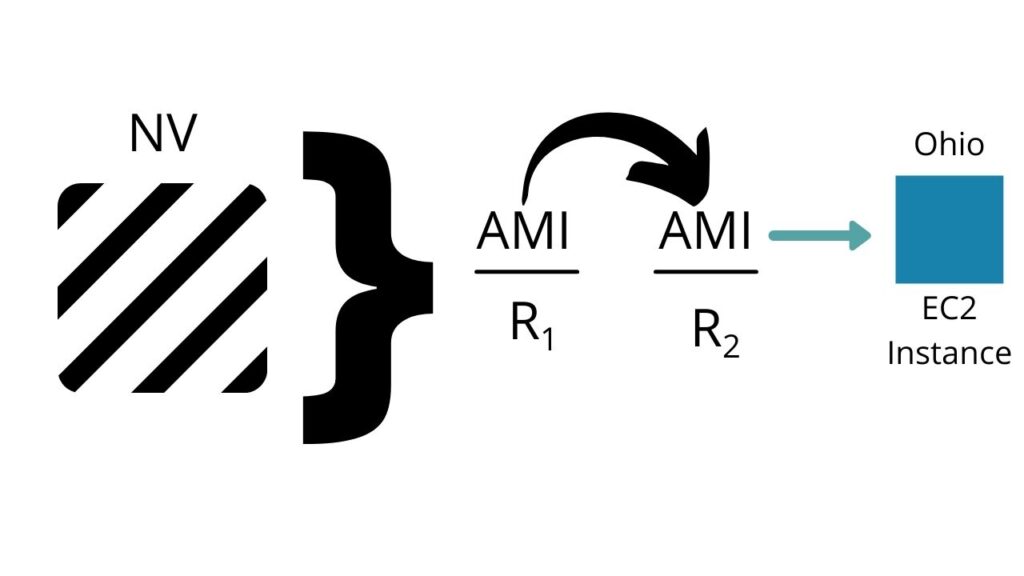
- sharing the AMI with another AWS a/c holders
- now you can launch an instance using AMI
- you can create an AMI
- you can copy AMI from one region to another region
- and you can share that AMI
- to other regions
- and if you want to make a public one AMI
- that can also be done here
- correct
- so all basic concepts
- all concepts about AMI
- has been completed
Now we are going to start an instance type
- instance type
- say is it clear
- we are moving to next topic
- instance type within the ec2 instance
- on ec2 service
- ok so instance type
- what is an instance type
- and you know that
- instance type is a configuration
- if you click on instance types
- left hand side
- so these are some instance types
- and in this instances types
- you can find this instance type
- all these other types like
- t2.micro or all thse are
- so t1.micro, t2.nano, t2.micro
- t2.small, so some instance types
- are starting from t or t3
- a1 then c1 then c4
- and lets say if you are picking
- this configuration
- what it means
- lets say you are picking this configuration c4. 4 x large
- it means you have 16 vcpus
- if you are using c4. 4x large
- and you are gonna to use
- x86 64 bit architecture for this instance
- and the total 30 gb RAM you have
- in this instance type
- and the performance of the network
- youll have high
- high means upto more the 1gbps
- right
- its high
- and on demand linux pricing
- if you are selecting this configuration
- youll have the prices
- every configuration will have
- priceing here
- ok and later on further
- go right hand side
- on demand windows pricing
- instead of linux if you are using windows
- the prices are little higher
- thats why people use linux
- because in case of windows
- you are giving almost the twice the price linux has
- im i correct
- you can compare the prices
- for hour bases
- lets say you are taking 0.085 per hour
- and here you have almost 0.177 per hour
- im not talking about a generic thing
- im talking about the professional account
- so if you are taking
- if you are selecting
- because you see in under free tier offcourse you cannot use this
- t3.nano
- under free tier you cannot use this, c5 large
- right
- under free tier
- you can have only t2.micro
- t2.micro
- and that is no there
- did you see that
- is it there?
- so we have only the instance types here
- which are not free of cost
- correct
- so anyone
- you select
- it means you have to pay price to aws
- these are not available for free of cost
- and these are the families
- all these are the families
- like the t3. t2 or some configuration starts from c
- some configurations starts from
- X right
- so if you need to understand
- more pricicely
- or more information
- you will write in web address bar
- aws instance types
- and youll use aws documentation
- and here you go
- and youll find the detail
- detail about instance types
- we have one general purpose family
- if your instance types starts from
- like mac
- t4,t3,t2,m6,m5 or M4 or A1
- so these are from general purpose family
- and you are using general purpose
- provide a balance of compute memory and networking resources
- and it is for generic puposes
- right
- so and these are some configurations
- these are configurations
- you can find it here
- like you click this t4
- you have these instance types
- with all complete information
- and if you want to see what is there
- in m5
- you have all these catagories
- in m5
- there is very long list
- there is very long list of instancse types
- as we normally see in the market
- where you go for machine purchase
- when you go for hardware purchase
- you must have some idea
- that what configuration required for your machine
- so you select your configuration on the basis of two things
- requirement for you machine
- so you select your configuration
- on the basis of two things requirement
- and plus the bidget you have
- plus the cost you want to pay for that
- that hardware
- so similarly
- the same thing, the same concept is applied here
- and first of all
- what feature, this M5 type configuration has
- it is all written here
- right
- next is why you should use this configuration
- it is saying that the m5
- instances are the latest generation of general purpose instances
- powered by intel xeon
- platinum 8175M processors
- and the series is written here very clearly
- so if you are using M5
- it means you are using this kind of cpu
- for your ec2 instances
- and this family provides a balance of compute, memory, network resources and is a good choice of many other applications
- ok so this was the general purpose
- and these are started from
- second if you just go down
- you have one more category
- one more family, compute optimized and the compute optimized started from c6g
- c5,c5a,c5n,c4
- and where you should use compute optimized configuration of your ec2 instances
- if you are looking for the compute
- intensive application
- if you are looking for on a hardware which has,, we should have some compute intensive resources
- like the compute optimized instances are ideal for compute bound application
- that benefits from high performance processors
- so you should understand, how your application is behaving
- thus your application really needs more compute power to execute
- in that case you should use configuration or instance types
- from compute optimized family
- and under this family
- you have almost 6 different catogories
- lets say if you want to see what you have in c3
- first of all what feature you get under this
- ok this is the complete information
- nobody can learn everything
- nobody can learn everything
- because number of things are there
- I’m just telling only the way
- if you stuck somewhere
- if you need help, because this particular, aws dashboard of course will not help you
- it is telling you about the price
- if you are taking m5 large
- so you see where as come
- let me take
- lets say you are taking this m5
- anyone configuration you can take
- and you have the price
- with linux price and with windows
- you have network capability
- you have storage type support
- you have the storage limitation
- you have memory how much RAM you’ll get
- what kind of architecture this instance type has
- and how many vcpus you are getting
- but if you need more information
- about your instance type
- you can go there you can just use this link
- aws.amazon.com/ec2/instancetypes
- you can use this link, this is the link
- you can view this link
- to understand
- is it correct or not
- and similarly
- you had general purpose
- configuration
- second is compute optimized instance types
- and you have memory optimized
- memory optimized ofcourse why memory optimized is needed
- it is saying the memory oprtimized instances are designed to deliver fast performance of work loads that process large data sets in memory
- if you see that the configuration
- so its seems that it is more memory optimized
- right so these configurations are focusing on memory of the configuration
- if your application is memory intensive
- the you should choose memory optimized
- and in memory optimized you have R6g,R5,R59, R54, we have
- multiple categories
- then we take X1
- correct
- and we have an accelerated computing
- so case you are looking for a kind of a server
- which you can use for either machine learning
- artificial intelligence
- may be you are designing some games
- may be you are a good designer
- and you want use a kind of a instance type
- kind of a configuration for your ec2 instance
- which should be GPU based which should be GPU based
- so it is saying that the upto 8 nividia
- a100 tensor core GPU
- GPU you know
- what is GPU
- graphic processor unit
- so such of kind of cards
- such kind of features
- are required in machine
- when you are using
- when you are using hardware accelerator
- based application like autocad
- maya
- or 3D studio MAX
- or some gaming applications
- in that case you can use
- accelerated computing configuration
- of course these are quite expensive
- right
- lets say I’m taking this one
- im taking this one copy
- and just paste it here in the “instance types” search bar
- and youll find, press enter
- and this is the configuration you have
- what if you are selecting this configuration
- youll get 96 vcpus
- and youll get 1152 Gb RAM maximum
- and how much you have to pay
- and this is not basically based on windows
- it is only based on linux pricing we have
- if you are using it
- you have to pay 32.7726 USD/hour
- for every hour youll pay this amount
- if you are using this configuration
- so this is very expensive
- extrememly expensive
- and youll get 400 gbps cards
- you see the network speed
- this is extreme
- you wound get this configuration in markets even in for 25 lakhs 30 lakhs 50 lakhs
- you dont get this
- this is extrememly high configuration machine
- yes
- so this is something that these are currently available
- pricing list as per this dashboard right
- so something is that will be silver partner or may a brownze partner
- with aws
- these amount should not be stagged
- then right
- it should be depends on the partnership right
- i have not said about the partnership
- because they have the different partnership
- in different regions in different countries
- they have the different models
- they are having different models for that
- i have no idea because they have
- different kind of partners
- so do we have any partner in india
- yes, in india we have number of partners
- but if they are selling some solutions to their clients
- so i think they are getting on what relaxation they are getting
- and how much actually the the actually the price requests that idea i dont have
- oh ok
- so these are basically the pricing that
- that are available on internet as per the aws norms
- right
- yes, yes these are the standard pricing schems in which
- for almost everyone
- if you ae not a partner if you are not a basically a silver partner
- whatever the gold partner
- such kind of things are only with microsoft
- i have no idea about aws
- because we have APN partner
- in aws farixon
- and i think wasintom
- they are the partner of aws
- and must be saving some solutions
- if you need number of machines
- you normally purchase solutions from them
- so i think this is not technical
- actually marketing and sales
- that is what im saying
- suppose giving you an example
- from ericson or may be tcs
- they can do partnership with aws
- for their cloud solutions
- and can sell the solutions to other customers as well
- the relevent customers
- and that should be a different partnership right
- in minimum words i can say that this is entirely
- different field
- its not basically technical
- its sales and marketing field
- and if you are consuming too much resources
- lets say you are TCS
- lets say you are Ericson
- may be you are some reliance company
- and you wanna lot of resources to consume
- you are not the person
- who is consuming ec2 instance of your coming resources for
- just some linked resources
- and definitely you can
- talk directly with aws
- for some further discount
- and not only this
- if you are creating ec2 instance
- it depends what kind of instance you are creating are you creating for long
- or you want to use that for short time duration
- if you want to use the machine for short time duration
- so use actually sharing the prices basis on the power
- but for two year, three year we have different
- plans where you can get
- upto 40,50,60 even 70 % discount
- you can get on these prices
- correct
- ya exactly
- exactly
- so we have a different schemes
- but im just teaching a standard
- what exactly the aws dashboard is saying
- im just speaking about those stats
- got you
- ya
- ok guys, think should not get much detail
- so this was an kind of example i was giving
- means we have number of ec2 instance type and we have more than 379 types almost
- including my free tier eligible
- almost 380 instance types we have
- so it depends what kind of machine you want to
- create on your aws account
- choose an instance type
- if you dont understand, what instance type you should choose
- you can directly speak to aws technical support
- from them
- so they will guide you
- you must have professional account
- such kind of facility is not available on your free tier account
- but under free tier account
- we only have an option to select an instance t2.micro
- correct
- because an very important topic we have now
EBS(Block Storage)
- to start that is EBS block storage
- so this topic ill start from next post
- the reason is very simple this is very lengthy topic
- we have an different kind of EBS volumes
- and instance store
- i just tell you
- so in the mean time you just
- see in
- search in google EBS and instance share
- or you can say AWS root volume type
- so you are using actually
- online content because
- they are changing the content very frequently
- they are changing knowledge very frequently
- so we should not use
- old content
- for your information
- written one book on
Open In Google
- AWS->documentation-> amazon EC2->user guide for linux instances
- yes, these are the two types
- root device storage concepts
- we have an two different kind of root devices with ec2 instance
- one is instance store backed instances
- and another is EBS backed instances
- i was telling you
- if you are using instance store backed instances
- these are temporary so these type of root devices are not storing your data permanently
- so it is saying that the any data on the instance store volume
- persisits as long as the instance is running
- but this data is deleted when the instance is terminated
- right
- so you cannot store data permanantly
- if you are using instance store, backed instances
- and thats why
- we always use amazon EBS-backed instances
- so im giving an kind of home work to you
- and i think youll do it for me
- you have time
- and tomorrow morning we will start EBS volume
- and im just going to share this link with you
- this is the link
- you please see the link here
- and just confirm me
- did you see the link
- yes or no
- yes
- and im gonna to write
- im just going to provide you
- one simple job and a kind of assignment
- liek this is assignment
- distinguish between the two different types of instance root volumes
- instance store based instances
- amazon EBS-based instances
- and please do not create EC2 instance using instance
- store based instances
- because this is not free of cost this is not for t2.micro
- because t2.micro supports only EBS based instances feature
- ok it highly depends on
- and please let me know
- what else you can tell me
- about these two types
- tomorrow we can discuss about
- and one thing
- secondly what youll learn
- see youll learn
- two instance root bvolume types
- and tomorrow ill start EBS volume
- what EBS stands for
- elastic block store
- elastic block store
- we have any different types
- lets say we have general purpose
- you have provisioned 10ps
- ill tell you one by one everything
- correct
- you have HDD EBS volume types
- these two belong to SSD EBS volume types
- SSD EBS volume types
- General Purpose
- Provisioned 10Ps
HDD EBS volume types
- all these we will discuss their features
- their limitations
- their threshold
- their read, write capacity
- and minimum & maximum volume
- and few more things will complete
- and we have one more option
- multi attach EBS volumes
- this is very interesting
- this may be a very new feature for you
- because sometimes you know that
- you feel that EBS one, EBS volume cannot be connect
- with multiple EC2 instances
- right
- because in our physical environment one thing is very clear
- one hard disk cannot be connected with physical machines in parallel
- but in virtual environment we have now some features provided by aws
- they just updated this feature, this is new kind of a feature
- called multi attached EBS Volume
- ill discuss about this tomorrow
- so tomorrow is going to be great class for EBS
- so ill start with the EBS and then if we have time
- we will talk about snap shots
- correct
- anyone?
- any question please
- and what im doing
- im just saving this document
- and tomorrows class concepts
- EC2 is a name of a service
- please do understand
- AMI,EBS, instances all these are the components which comes under ec2 instance
- if you see the dashboard
- you are at ec2 dashboard
- and in ec2 dashboard you have instances
- you have images
- you have ebs volume
- and tomorrow we will study about this ebs
- ebs is one component of ec2
- right
- and then we will talk about some security groups
- EIP’s
- alot of others things we have
- ebs is a part of ec2
- EBS Is a volume
- its a block storage volume
- tomorrow ill tell you
- EBS block storage volume
- what is a volume?
- how volume behaves?
- because you are not using any physical harddisk drive kind of component here with virtual machine
- you are taking, you are allocating some space to your virtual machine
- and that space comes from the block storage
- so what is the meaning of the block storage?
- whatever the volume you are taking
- so that volume behaves like one SSD Hard disk
- i think you must have idea about SSD Hard disk
- we have two different kind of hard disk
- so on the top of this SSD Hard disk
- using AMI
- you can launch
- or you can
- you can launch operating system in it
- so once the operating system is installed
- it will always remain in that volume
- if you stop it or when you restart it
- whatever condition you have
- but EBS volume always store your operating system,your data, your configuration of your ec2 instance
- that’s why people are using
- EBS-Backed EC2 instance
- because if you stop the instance eventhen
- the instance is storing your data
- so all these steps ill tell you
- one by one in the morning class tomorrow
- right
- when you launch instance here
- you are in storage
- you are in fourth step
- the fourth step is for storage
- it is very clearly saying that you are using EBS volume
- it is very clearly saying that you can attach EBS volume
- so this is the EBS volume
- and if you want you can attach additional EBS Volume
- it is saying that the free tier eligible customers can get upto 30GB of EBS general purpose (SSD) or magnetic storage
- that ill explain tomorrow
- what is general purpose
- what is magnetic
- right
- so if you have taken the volume type, you have number of options here
- in general purpose we have different types
- provisioned IOPS we have different types
- even in magnetic we have one type
- but if you are adding additional volume
- you have few more volumes types
- like through put optimized
- cold HDD
- we will discuss all these tomorrow
- so we are stopping the machine now
- this is the machine, we are stopping the machine now
- i dont require